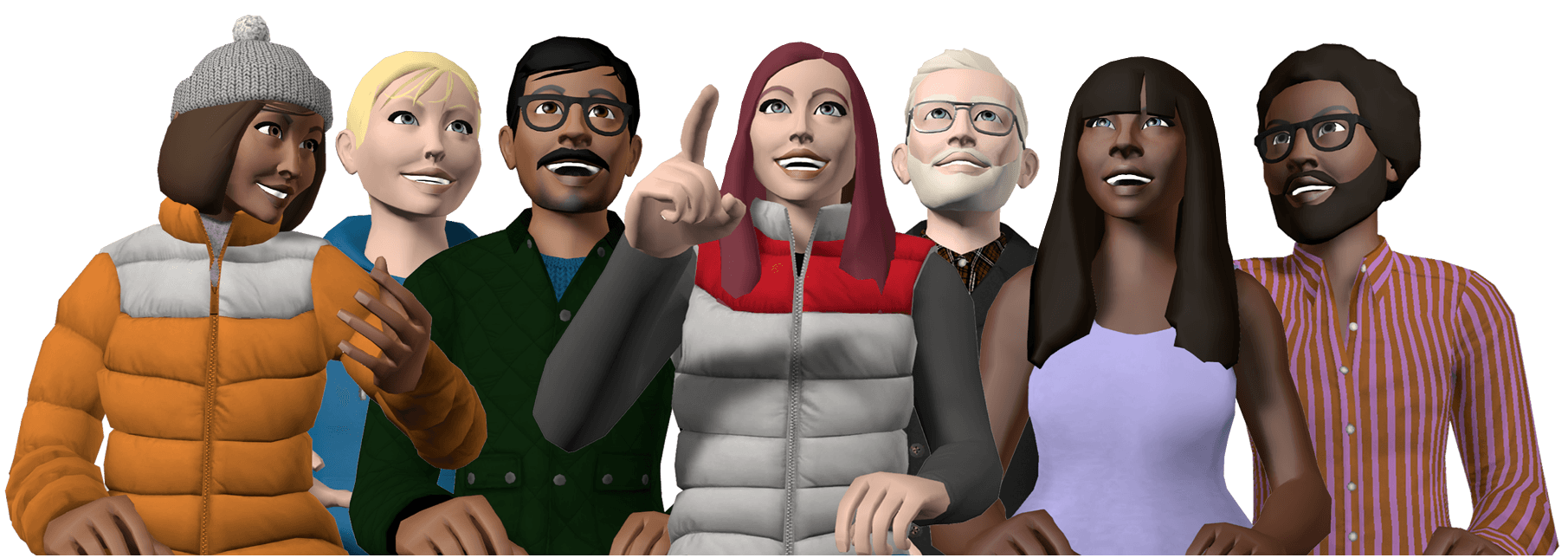The Personal Shield – A New Way For Our Users To Take Control Of Their Personal Space
Today we introduce The Shield – a new way for our users to take control of their personal space in vTime sessions. We’ve added the shield alongside the release of Touch Controller support.
When activated, the personal shield prevents other users from touching your avatar, or invading your space with their hands. The shield is on by default, and you can choose whether to allow your friends access to your inner-circle.
The shield ensures that all our users can feel comfortable with the added levels of social presence that Touch controller support brings to the network. Users will now be able to make contact with each other in certain vTime destinations, and the personal shield offers new ways to control who can get closer to you.
When the shield is active, your avatar will be surrounded by an invisible force-field. Any users that try to touch you will come up against the shield, and will be blocked from moving forward. You can choose to keep the shield active for all users, to only allow access for your friends list, or to switch it off completely.
How to use the Personal Shield
- Head to the vTime menu. You’ll see a new option has appeared under your avatar bubble, to the very right of the row.
- The Shield is automatically on for all our users.
- To turn it off completely, select the icon once. It will turn red and you will be notified that the personal shield is now off.
- To turn it off for friends only, select the icon again. It will change to yellow.
- To turn it back on for all users, select it again and the icon will turn orange.
The Shield is not the only tool at your disposal to control your vTime experience. It’s quick and easy to block users that make your sessions uncomfortable or unpleasant. Activate the mini menu in session by selecting a user via the Gear VR touchpad, Gear VR Controller, or Xbox One Controller, and choose ‘Block’ from the options that appear. Alternatively, all platforms can head to the Connections Screen, select the user in question’s avatar, and then choose ‘Block’. You’ll be sent an email after you’ve blocked the user asking if you’d like to report them.
Let us know how you’re finding the Personal Shield, by sending your thoughts to feedback@vtime.net.
Virtual High-Fives at The Ready! Touch Controller Support Arrives in vTime
vMotes Launch for Rift and Gear VR Touchpad
Let's stay in touch
Receive exciting news about vTime products, latest features, updates, events, calls for beta testers and more straight to your inbox by signing up to our mailing list.
SubscribeFollow us across our social media channels.